When I started my Do It Scared! blog (later moved to Folded Life), I did not have in mind any goal beyond sharing technical knowledge and random thoughts. As I’ve written more content, I’ve come to realize that my posts split into two very different camps, technical how-to instructions and non-technical realizations about life. One of my non-technical friends told me a while ago, “I enjoy reading your blog except for the stuff that I have no idea what you are talking about.” My blog had become schizophrenic.
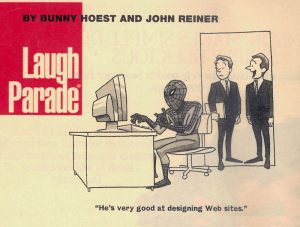 The cure I’ve implemented is to split the blog into two different blogs, one technical and the other non-technical. Readers can focus on one or the other, without getting distracted. Because I’m certain that this is not a rare problem for a blog creator to have, I’ve documented what I’ve done to separate my blog into two.
The cure I’ve implemented is to split the blog into two different blogs, one technical and the other non-technical. Readers can focus on one or the other, without getting distracted. Because I’m certain that this is not a rare problem for a blog creator to have, I’ve documented what I’ve done to separate my blog into two.
A Domain By Any Other Name
Choosing a second domain name is probably the toughest step because a good domain name is hard to come up with and when you do, the chances of it being available are very low. However, there is hope because not all domain names are taken. You might just luck out or come up with something so unique that no one else has thought about it before (and had been willing to register it).
I suggest first deciding which content you want to keep under the old domain name and which content you wish to move to the new domain name. The nature of the latter’s content will help you to come up with an appropriate new domain name. I’ve decided to keep the non-technical content at the old domain and move the technical content to the new domain. Because I know the new domain is technical, I could try to come up with a nerdy domain name.
If you don’t have a preference for where each content should go after splitting the content into two, you may wish to keep the larger half at the old domain and move the smaller half to the new domain. This will reduce the effort required later to create redirects from the old domain to the new. Unfortunately, I’ve decided to move the technical content, the much larger half of my blog, to a new domain.
Being dissatisfied with all the potential, available new domain names that I came up with for my technical content, I’ve decided to put the technical content under an existing domain name that I had registered previously; this domain name is composed of my full name.
Attack of the WordPress Clones
To start the move, I’ve duplicated the WordPress content from the old domain to the new domain. This involved copying the Nginx site configuration file, WordPress source files and the WordPress MySQL database, and then making minor modifications. The instructions below were performed on my unmanaged virtual private server.
Note: To keep things consistent, I’ve always taken care to name the Nginx www directory, Nginx domain server configuration file, MySQL database name and username the same as the domain name. The instructions below will reflect this naming convention. Please adjust to match your own custom names accordingly.
Once the new domain name is registered and the DNS records are updated, we can configure Nginx to serve the new domain by doing the following:
sudo cp /etc/nginx/sites-available/olddomain /etc/nginx/sites-available/newdomain
# Edit the new Nginx config file
sudo nano /etc/nginx/sites-available/newdomain
# Update file location and server name
root /var/www/newdomain;
server_name newdomain.com www.newdomain.com
# Enable the new Nginx domain
sudo ln -s /etc/nginx/sites-available/newdomain /etc/nginx/sites-enabled/newdomain
# Copy WordPress code from the old domain to new domain
sudo mkdir /var/www/newdomain
sudo cp -r /var/www/olddomain /var/www/newdomain
# Adjust permissions for the new domain directory
sudo chown -R www-data:www-data /var/www/newdomain
sudo chmod -R g+w /var/www/newdomain
# Update the new domain WordPress configuration
sudo nano /var/www/newdomain/wp-config.php
# Update database, user, and password variables.
define('DB_NAME', 'newdomain');
define('DB_USER', 'newdomain');
define('DB_PASSWORD', 'newdomain_password');
# Reload the Nginx server to make the changes effective
sudo service nginx reload
Create the new domain’s WordPress MySQL database and user:
mysql -u root -p
# Create MySQL WordPress database for new domain blog
mysql> create database newdomain;
# Create MySQL user and password
mysql> create user newdomain@localhost;
mysql> set password for newdomain@localhost = PASSWORD('newdomain_password');
# Grant the MySQL user full privileges on the WordPress database
mysql> grant all privileges on newdomain.* to newdomain@localhost identified by 'newdomain_password';
# Make the privilege changes effective
mysql> flush privileges;
# Exit the MySQL interactive shell
mysql> quit
The old domain’s WordPress database may contain URL references (to the old domain) and directory references (to the old domain directory). Because I’ve named the old domain directory the same as the old domain name (and likewise for the new domain), modifying the old WordPress database for the new domain requires a simple text replacement. A global search and replacement of the old domain name with the new domain name fixes all the URL and directory references.
mysqldump -u[olddomain] -p[mypassword] olddomain > /tmp/olddomain_modified.sql
# Use your favorite editor to search and replace all olddomain matches with newdomain
# Below is an example using the vi editor to do a global string replace
sudo vi /tmp/olddomain_modified.sql
:%s/olddomain/newdomain/g
# Import the modified WordPress database into the new domain's WordPress database
mysql -u newdomain -p[mypassword] newdomain < /tmp/olddomain_modified.sql
At this point, you should be able to browse to the new domain address to see an identical copy of your old domain’s blog.
Note: If your WordPress uses embedded code (like Google Analytics) or WordPress plugins that contain references to the old domain name (like Google FeedBurner), you will want to update them manually to use the new domain name.
Posts Not Here!
To ensure that external links to my old domain’s blog will continue to work, I need to create redirects from the old domain to the new domain for the posts that have been moved. To do so, I recommend using the WordPress Redirection plugin. It is a simple plugin that supports regular expression matching and keeps a history of the number of redirects that occur (very useful to record which URLs are being redirected).
My old website’s permalink format looks like the below. Many variations of it are also allowed.
/olddomain.com/post_id/post_title/
# Allowed variations include just the post_id
/olddomain.com/post_id
/olddomain.com/post_id/
# Also allowed is removal of the ending forward-slash
/olddomain.com/post_id/post_title
In addition, the post title doesn’t matter because the title could be incorrect and WordPress will pull up the correct post using the post identifier. Because we need to redirect any of these variations, regular expression matching is required.
An example regular expression matching a URL like “/olddomain.com/314/the-value-of-pie/” and its variations would be:
Note: The “olddomain.com” is dropped when doing URL matching, so the actual match is against “/314/the-value-of-pie/”.
Here’s a very brief explanation of the regular expression above.
- The first caret “^” character says to match starting with the beginning of the string. The last dollar sign “$” character says to match to the end of the string.
- The “/314” means that the beginning of the string should match that sequence exactly.
- The parenthesis and vertical bar combination “( | )” creates a logical OR construct.
- The first alternative “(|” means that nothing follows ‘/314’. This alternative would match a URL like “/domain.com/314” exactly.
- The second alternative “|/.*)$” means that there should be a forward-slash “/” followed by zero or more number of any characters “.*” until the end “$”. This would match URLs like “/domain.com/314/”, “/domain/314/blah”, “/domain/314/blah/”, “/domain/314/blah/blah/”, and of course, “/domain.com/314/the-value-of-pie/”.
Create a URL redirect using the Redirection plugin.
- Install and activate the WordPress Redirection plugin on the old domain.
- Go to the Redirection plugin’s Settings (also found under menu Tools->Redirection).
- Click on the “Redirects” section.
- In the “Add new redirection” form at the bottom, input the matching regular expression into the “Source URL”, check the “Regular expression” checkbox, and input the new domain target in the “Target URL”.
- Click the “Add Redirection” button when done.
- Repeat the steps for each post that will be moved to the new domain.
The Redirection plugin will create a 301 permanent redirect. When encountering 301 redirects, browsers will cache the resulting redirected URLs. Search engines may also update their records accordingly. If you are just experimenting, I recommend editing the redirect (under the Redirection Settings, click on the redirect item, select Edit, and click on the empty square under “Source URL” to expand the set of available options) and choosing “307 – Temporary Redirect” in the “HTTP Code” field.
Besides the permalink format, WordPress accepts this default query format, “/olddomain.com/?p=post_id”. Unfortunately, the Redirection plugin does not support this format for redirects. I looked at some other redirect plugins but they require that the original posts be kept on the old domain’s WordPress because they use an extended post property to perform the redirect. Because I wish to delete the moved posts, I cannot use any of the existing WordPress redirect plugins to redirect the query formatted URLs. However, because external websites should only use the permalink format when referencing my old blog, I don’t actually need to redirect the query format.
Nginx Rewrites
As an alternative to the WordPress Redirection plugin, Nginx rewrite directives can be used. The advantage is speed because Nginx will redirect before WordPress is even involved. The disadvantage is that there isn’t an easy way to track the redirects that occur.
To perform a redirect using Nginx, edit the Nginx configuration file “/etc/nginx/sites-available/olddomain” and insert the following rewrite statement immediately beneath the “server_name” directive:
rewrite ^/314(|/.*)$ http://newdomain.com/314/the-value-of-pie/ permanent;
# Or 307 temporary redirect
rewrite ^/314(|/.*)$ http://newdomain.com/314/the-value-of-pie/ redirect;
You will need to create a rewrite directive for each post to be moved. The rewrite directives will take effect when the Nginx server is reloaded.
Unlike the WordPress redirect plugins, Nginx supports redirecting post identifier query formatted URLs. In the old domain’s Nginx configuration file, immediately beneath the “server_name” directive, insert the if-return statement below:
if ($arg_p = 314) {
return 301 http://newdomain.com/314/the-value-of-pie/;
}
# Or 307 temporary redirect
if ($arg_p = 314) {
return 307 http://newdomain.com/314/the-value-of-pie/;
}
Note: You will need an if-return statement for each post which you wish to redirect. If there are many posts to redirect, the Nginx configuration file may become bloated with if-return statements. It may be possible to use the Nginx map function to replace the if-return statements; unfortunately, I haven’t figured out how to use the map function yet.
Batch Import For Redirection
Because I have over a hundred technical URLs to redirect and do not wish to manually input them, I’ve looked into ways to batch import them into the Redirection plugin. The most direct method is to insert the redirects directly into the MySQL database.
Here is an example MySQL insert statement:
mysql -u root -p
# Use the old domain's WordPress database
mysql> use olddomain;
# Insert the redirect into Redirection's items table
mysql> INSERT INTO wp_redirection_items VALUES (NULL,'^/314(|/.*)$',1,0,0,
'0000-00-0000:00:00',1,'enabled','url',301,'http://newdomain.com/314/the-value-of-pie/','url',NULL);
# Exit MySQL interface
mysql> quit
Note: Before executing the MySQL insert statement above, view the Redirection plugin’s Settings page at least once to trigger the Redirection plugin to create its MySQL tables, including “wp_redirection_items”.
Because I am lazy, I wrote a PHP script to generate a file containing the MySQL insert statements for all my moved posts, and then executed that file against the old domain’s WordPress database.
The Redirection plugin’s user interface exposes support for importing a comma-separated file containing the redirects. Unfortunately, there is no documentation on the import format and I could not get it to work based upon the few related forum posts which I found. Even had I gotten import to work, it looks like a MySQL update statement is required to enable the regular expression type check on all the imported redirects. Since MySQL would be required in any case, I am satisfied with the MySQL insert solution above.
Very Slow Cleanup
Once the redirects are working, you can start moving the moved posts from the old domain’s blog to the trash. Also, move the posts in the new domain’s blog that remain in the old domain to the trash. I recommend waiting a few weeks to make sure everything is working fine before emptying the trash. Once you have emptied the trash, don’t forget to delete any images referenced by the deleted posts.
In a few months, I plan to look at the redirect statistics to figure out which URLs are being redirected. I plan to delete the redirects that are not being used. Once I’ve reduced the number of redirects as much as I can, I intend to convert them into permanent Nginx rewrite statements and disable the Redirection plugin.
Update: The latest version of the Redirection plugin has a bulk action “Reset Hits” which resets the redirect counts, so we wouldn’t need to use the MySQL commands below.
Because I want to do several rounds of checking which URLs are being redirected, I needed a way to reset the redirection counts to zero. Unfortunately, there is no user interface option to reset the counts, so I had to use these MySQL statements:
mysql -u root -p
# Use the old domain's WordPress database
mysql> use olddomain;
# Reset the redirection counts to zero
mysql> update wp_redirection_items set last_count=0;
# Exit MySQL interface
mysql> quit
If you decide to split your blog, I hope the instructions above will help.

