My Macbook Pro’s hard drive died recently, again. The Apple Store had to order the replacement Hitachi 750GB hard drive which took several days. I have a suspicion that Apple is using refurbished hard drives because it has just been two months since the last hard drive replacement. Hitachi is a brand I can trust… to fail quickly… because in addition to these two failures, when I first got my brand new Macbook years ago, the Hitachi drive died within three months. This time, I decided to install a Samsung EVO 850 500GB solid state hard drive to avoid having to visit the Apple Store again.
I also decided to do a fresh installation using the latest Mac OS X 10.10 Yosemite version. When I attempted to partition the hard drive into a Mac OS X Yosemite, a Windows 7 Boot Camp, and a shared FAT32 partition, I found that I couldn’t merge or resize the Mac partition to create the shared FAT32 partition using either Disk Utility or the diskutil command line.
The problem is that Yosemite installs the Mac OS X partition using a new Core Storage volume manager, which in turn uses the HFS+ (aka Mac OS Extended) file system. Unfortunately, Apple has not yet updated the Disk Utility or diskutil command line to resize, merge, or delete a Core Storage volume. Boot Camp does know how to resize the Core Storage volume correctly though. (Supposedly, there is an undocumented “diskutil coreStorage resizeVolume” command that supports resizing a Core Storage volume, but I hesitate to use it. And I couldn’t find an undocumented command to merge a Core Storage volume with a blank partition.)
Run the Terminal app and execute the “diskutil list” command to show the Core Storage volume (under “/dev/disk0”), which wraps the old HFS+ partition (under “/dev/disk1”).
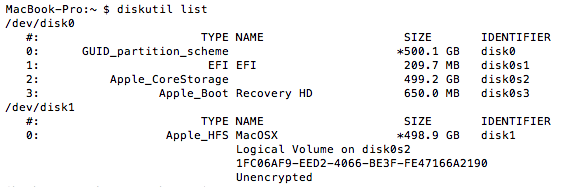
The Core Storage volume manager is the basis for Apple’s Fusion Drive technology, which is used to present several partitions on multiple drives as a single logical volume. Because I had only one hard drive on my Macbook, I didn’t need that function. (I can see using the Fusion Drive feature on a server which usually has more than one hard drive.) Thankfully, I found a way to convert the Core Storage volume back to a plain old HFS+ partition. Note that this method only works if the Core Storage volume is not encrypted.
To start, you need to find the Core Storage Logical Volume identifier used by the wrapped HFS+ partition. It is the long alpha-numeric string (“1FC06AF9-EED2-4066-BE3F-FE47166A2190” on my machine) listed under the HFS+ partition (“/dev/disk1/”) in the “diskutil list” command output above.
You can also find the Logical Volume identifier and encryption status by running the “diskutil cs list” command in the Terminal app.
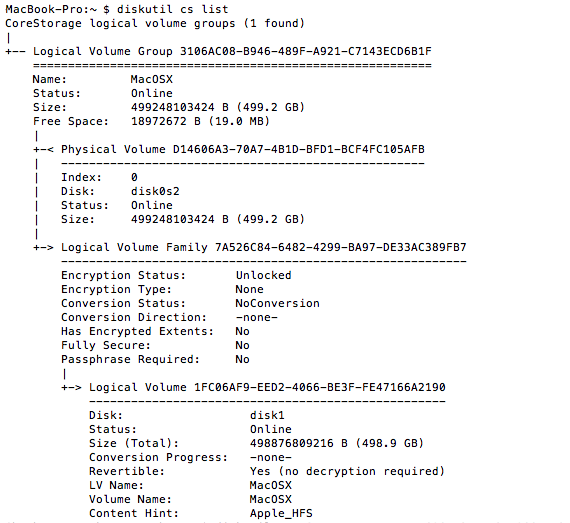
Locate the bottom-most “Logical Volume” entry which has the identifier listed. Underneath that is the “Revertible: Yes (no decryption required)” line which indicates that the volume is not encrypted and can be reverted.
Once you have the Logical Volume identifier, you can revert the Core Storage volume back to a plain HFS+ partition using the “diskutil coreStorage revert” command like so:

You will need to reboot the Macbook. If you don’t reboot and run the “diskutil list” command, it will incorrectly show the logical volume (under “/dev/disk1”) even though the Core Storage has been replaced by HFS+ (under “/dev/disk0”).
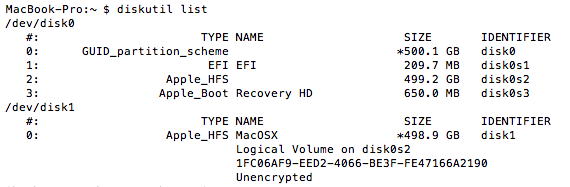
Once the old HFS+ partition was back in place, I was able to delete, merge, and resize to my heart’s content. The solid state hard drive makes Mac OS X blazing fast; I regret waiting so long before installing one.

Hi Chanh,
Like you, I partitioned my 512GB SSD into 3 partitions just so that I can have a shared partition that both Mac and Windows can access. Of course, I had to learn the hard way how easily OS X corrupts ExFAT partitions.
I finally resorted to formatting my shared partition in NTFS and using Paragon NTFS to access the shared partition. However, I am still not really satisfied with this arrangement because I hibernate my windows partition a lot and there are some issues with files missing if OS X were to write to a partition that is hibernated.
At this point in time, I am considering switching the shared partition to FAT32. I hope you don’t mind sharing:
1) If you are still using FAT32 for your shared partition and how has the experience been so far.
2) Do you have issues with files disappearing when you are writing to the FAT32 partition in OS X while the Bootcamp partition is in hibernation state?
Your feedback is much appreciated 🙂
Cheers
Hi Wayne,
So far, I haven’t had any issues with Mac OS X using FAT32 partition. No missing files or corruption. It is pretty solid. The only annoyance is the proliferation of .DS_Store files that Mac OS X puts everywhere.
I’ve only used the Windows Hiberation a few times and did not notice any problems.
Actually, I went further and converted the FAT32 partition to a Truecrypt 7.1a encrypted FAT32 partition. After login on Windows or Mac OS X, I would mount the Truecrypt partition. I don’t think this affects anything because after mounting, it looks like a normal FAT32 partition to both Windows and Mac OS X. I did this so that if the Macbook is stolen, the data on the FAT32 partition will remain secure.
Regards, Chanh
Hi Chanh,
Thanks for sharing. Interesting point on the Truecrypt encryption. Just a few questions:
1) Does the encryption / decryption affect the overall performance of the drive?
2) What does the encrypted drive look like in Windows / OS X before mounting / decryption? Does it show up as a normal mounted drive (which cannot be accessed) or it doesn’t even show up as a drive at all?
Cheers, Wayne
Hi Wayne,
Truecrypt encryption/decryption didn’t affect the speed for me at all. I’ve only used it on Core i5 Macbooks so if you have that or better, you should be okay. I’ve used Truecrypt on my Core 2 Duo Windows desktop in the past and don’t remember any slowdown.
The encrypted partition will show as unrecognized/unformatted under Windows or Mac OS X. Once Truecrypt decrypts the partition, it will show up as a regular FAT32 partition. Under Windows, the drive letter is assigned as part of the Truecrypt decryption process.
Regards, Chanh
Hi Chanh,
Thanks for sharing. Sounds like a solid option. Will keep it in mind. You’ve been a great help 🙂
What happens if it says “Revertible: No”?
Hi Glenn,
I think “Revertible: No” means that the volume is encrypted and I don’t think you can revert an encrypted volume. Do you have FileVault turned on for that volume? If FileVault is on, try turning it off. Hopefully that line will turn into “Revertible: Yes (no decryption required)”. Once you finish reverting the volume back to Extended HFS+, you can then turn FileVault back on again.
Let me know how it goes,
Chanh
You’re a lifesaver, Chanh.
Cheers.
Hi chanh, im having an issue with my imac reverting the core storage, what happened was i had installed my mac osx onto an external hardrive and all was working well for years until I decided to encrypt my drive one day no luckily i was able to revert the encryption but when i tried to reboot my system accidentally clicked restore and started erasing my drive I noticed like 3 seconds in and I unplugged the drive since I couldn’t cancel The restoring process so when i restarted my computer my drive was no longer bootable i have ran the terminal commands on this hardrive on my imac which i had to install osx into internally but when i click revert core Storage and it asks for my password it wants to start the revert but and error message shortly pops up saying a disk with a mountpoint is required, any ideas?? I really dont want to delete any data from my drive as i have years of work I really need on it
Hi David,
Sorry to hear about your mishap. I haven’t encountered the “disk with a mountpoint is required” issue before. After a search (see CoreStorage revert Error: A disk with a mount point is required), it looks like your disk drive’s structural data is corrupted.
The erase operation should only delete the structural data, without actually deleting the file content. It’s like deleting the table of content or index, but not the contents of a book; the data is still there, you just don’t have any idea how to get to it. So, you’ll need to look at data recovery options.
Hope that helps. Good luck.
– Chanh